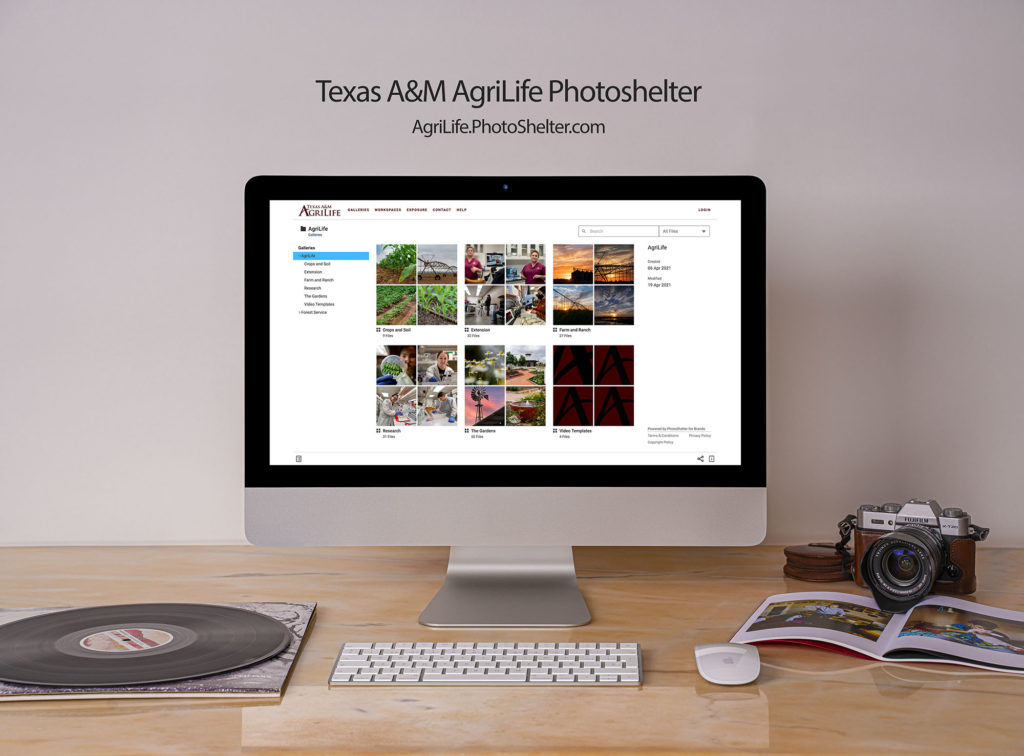
Texas A&M AgriLife Photoshelter
AgriLife Photoshelter is constantly growing and we will continue to build out new sections and content over the next few months. If you don’t see what you are looking for, send your request through our form to give us a little more information. One of our marketing coordinators will be in contact shortly after it is received.
For inquires related to third party use, please contact the Agrilife Communications.
Instructions
Please read the instructions below on how to create an account, log in and download.
For users that have an email address that ends with @ag.tamu.edu please use the “Internal Login” section below.
If your email address ends in @tamu.edu or @tfs.tamu.eduplease skip this section and use the “Public Login” instructions starting on page two.
Internal Login
Once on the site, in the top right-hand corner of the page, click the “Login” button.
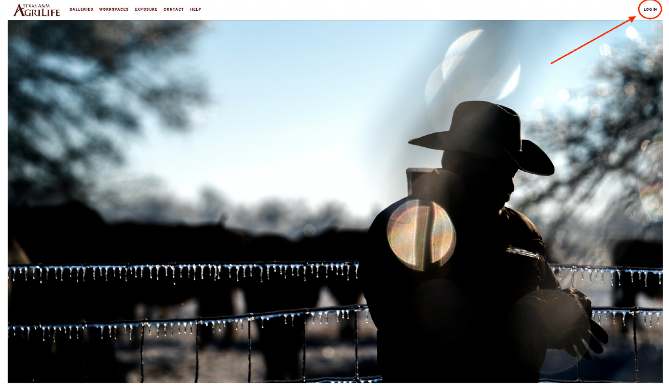
You will now click on the “Internal Login” button where you will be sent to a AgriLife SSO prompt. Simply use your normal SSO login information and you will be logged in and ready to use the site.
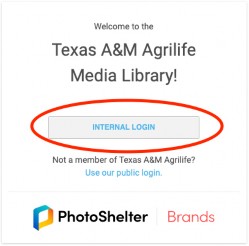
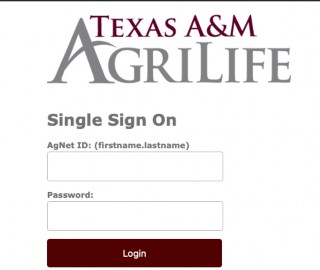
Public Login
Once on the site, in the top right-hand corner of the page, click the “Login” button.
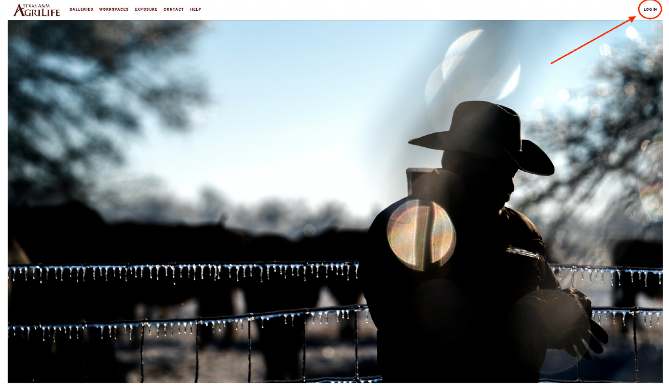
You will now click on the option “Use our public login.”
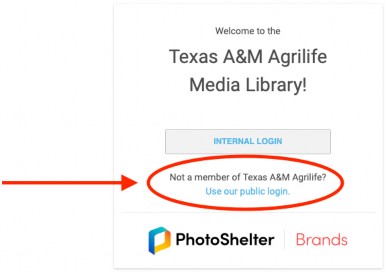
If this is your first time visiting you will need to click the “Sign up for an account” option and then create an account with your AgriLife/TAMU related email address (@tamu.edu, @tfs.tamu.edu)
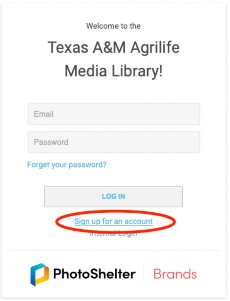
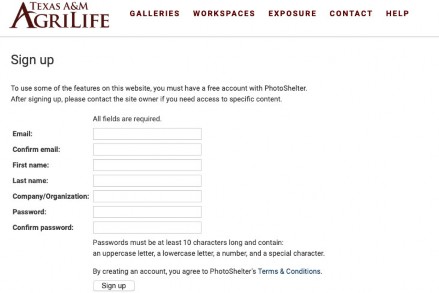
Please fill out all fields and then click “Sign up.” You will then need to check your email and confirm your password. Once you have done that you will be able to return to the “Public Login” option and sign in.
Using the site
Once you are logged in, if you are not redirected to the Galleries page, click the “Galleries” button at the top of the page and you will then see various categories on the left side of your screen. Click on one of the titles to show a collection of multimedia assets for download.
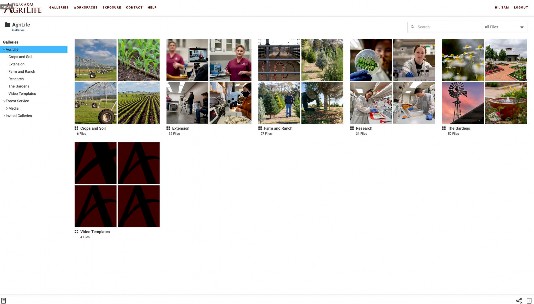
Once you have found the asset you want, on the bottom right hand of the screen you will find the download button. Click on it and tell it what size you would like the asset and then where to save it.
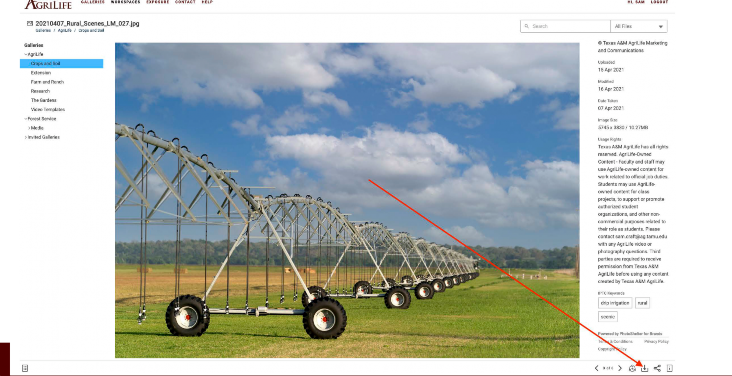
Searching
To use the search function, you can either use the search bar in the top right-hand corner of the screen or if you already have an asset open, you can use the tagged keywords to search for more images tagged with the same keywords found on the bottom right of the screen (you might have to scroll down to see it.)
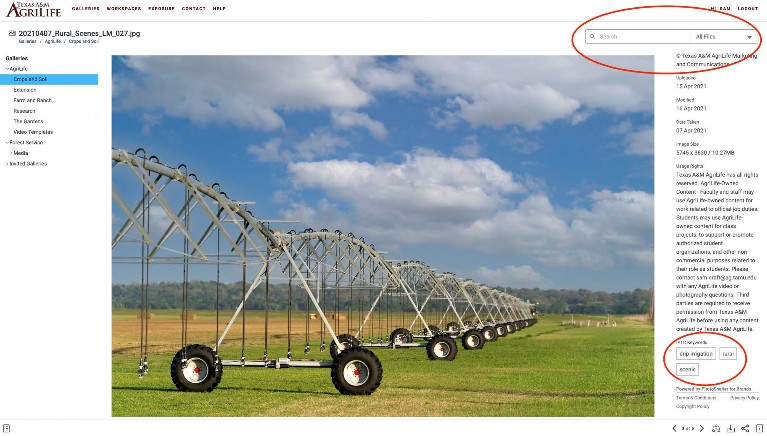
Contact the Creative Services Team
Reach out to the Texas A&M AgriLife Marketing and Communications creative services team directly for specific branding, multimedia, and web questions.
Visit our Work With Us page for project requests.
Elisabeth Button
Assistant Director – Web Experience
[email protected]
Sam Craft
Associate Director – Visual Media
[email protected]
