Texas A&M AgriLife





Texas A&M University College of Agriculture and Life Sciences
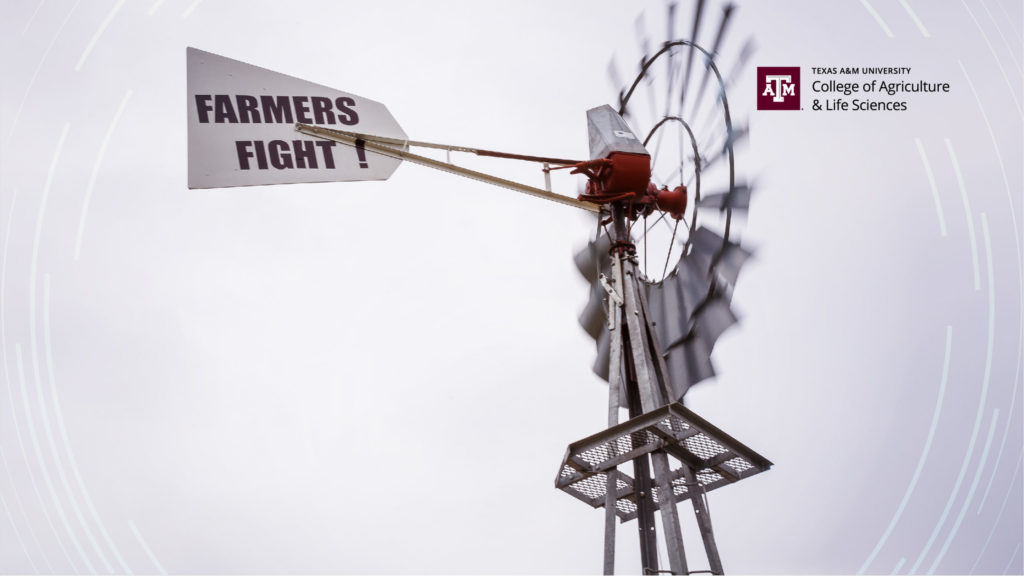


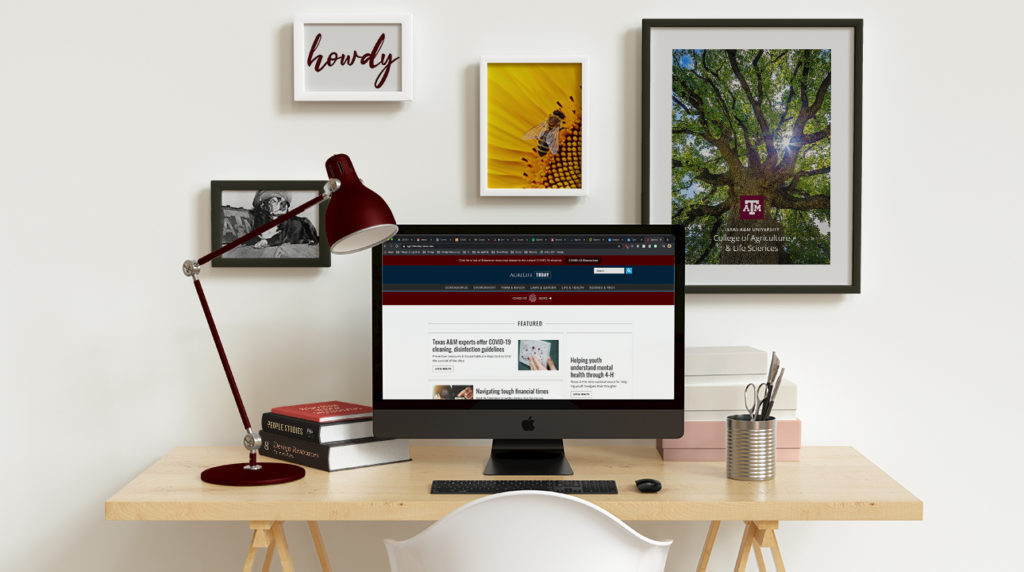
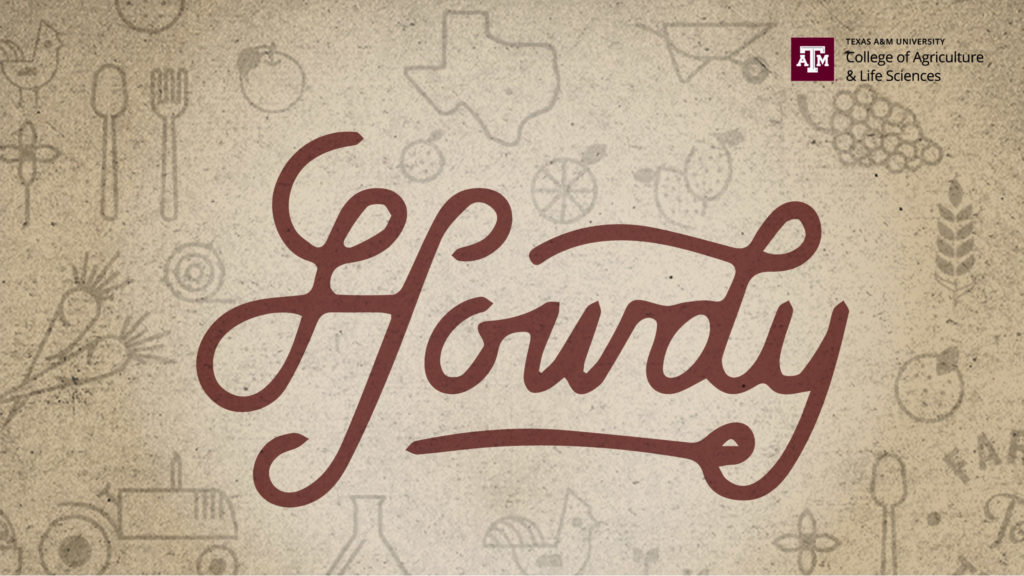
Texas A&M AgriLife Extension



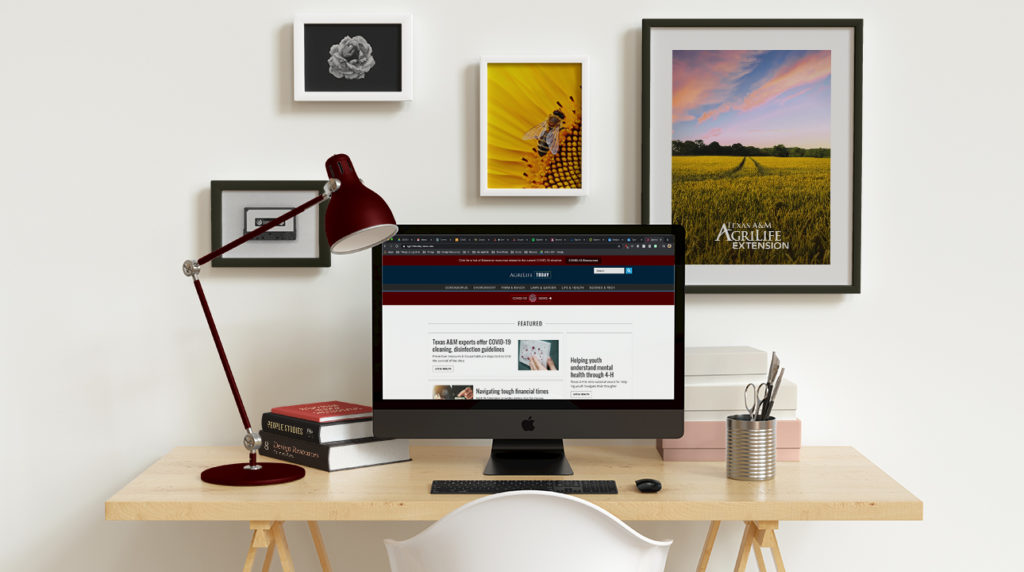
Texas A&M AgriLife Research



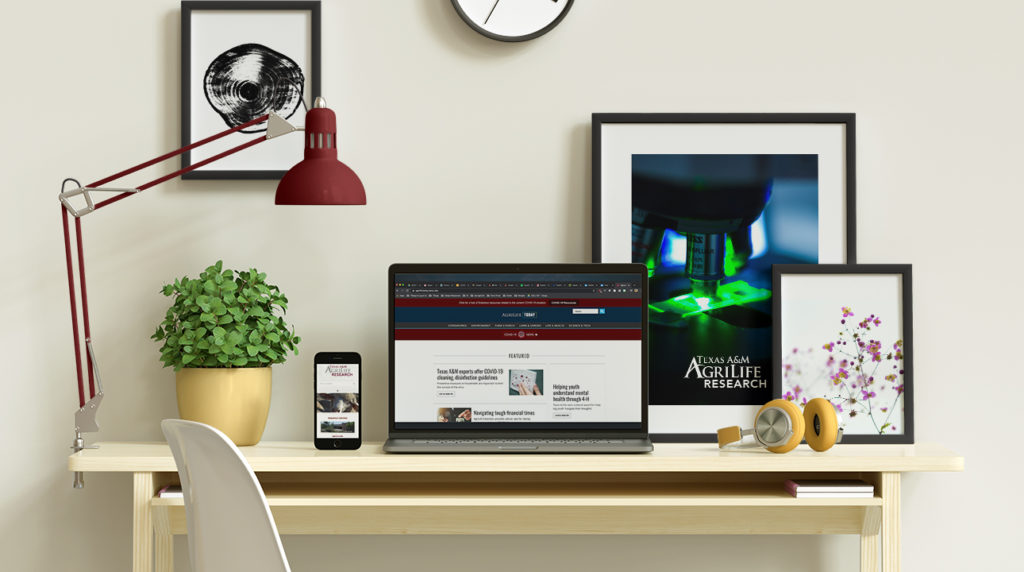
Texas A&M Forest Service





Texas A&M Veterinary Medical Diagnostic Laboratory (TVMDL)
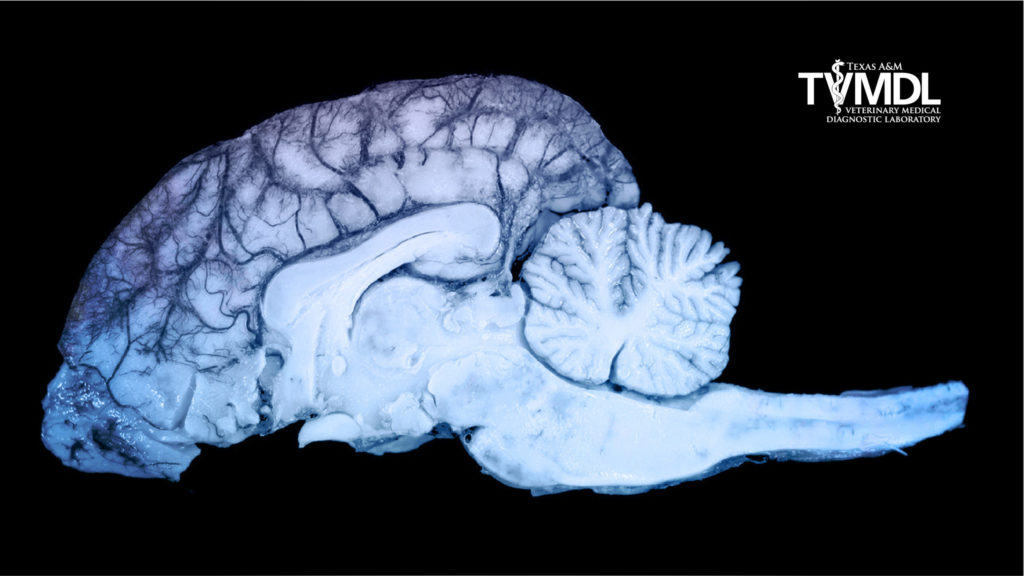
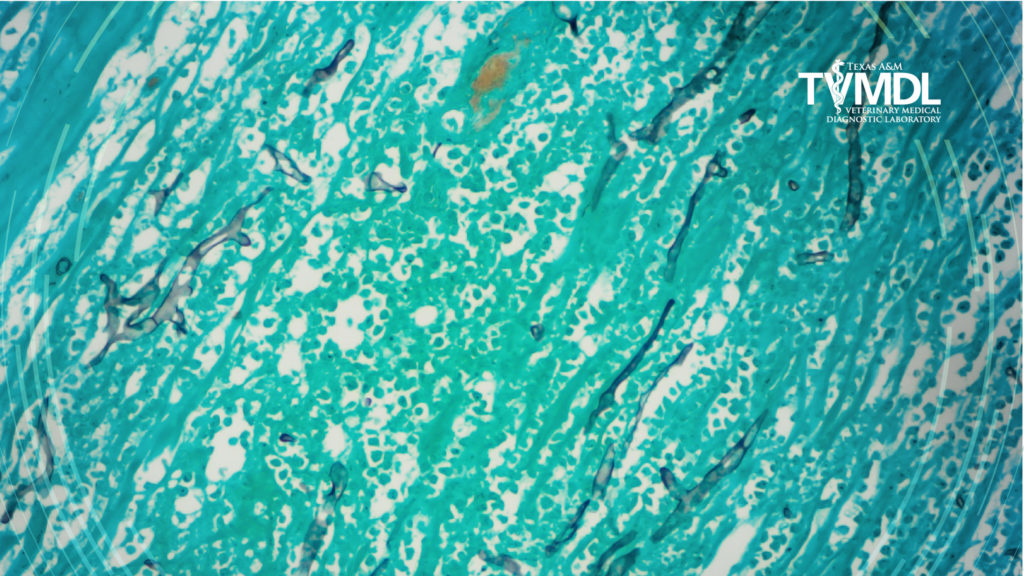

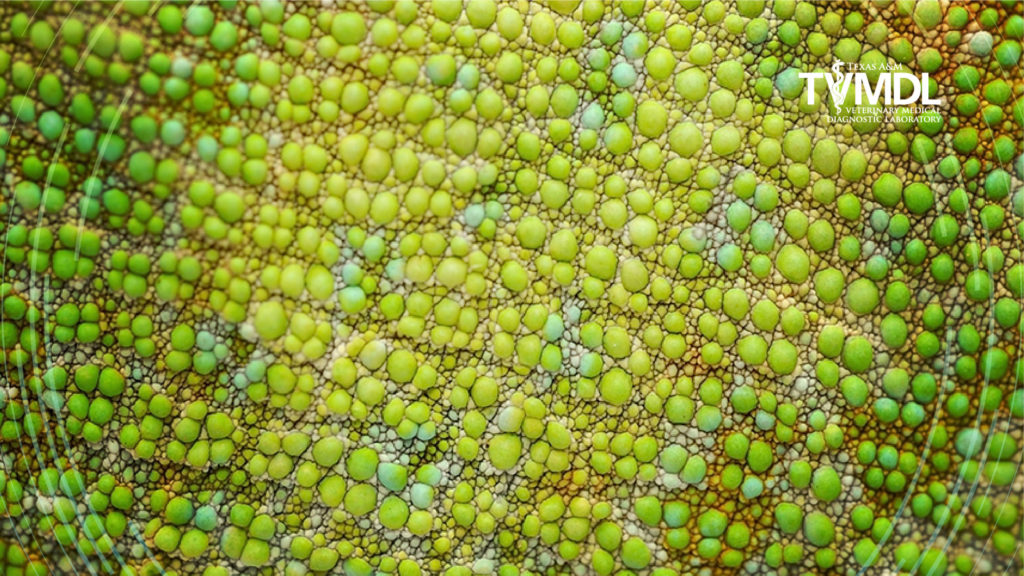
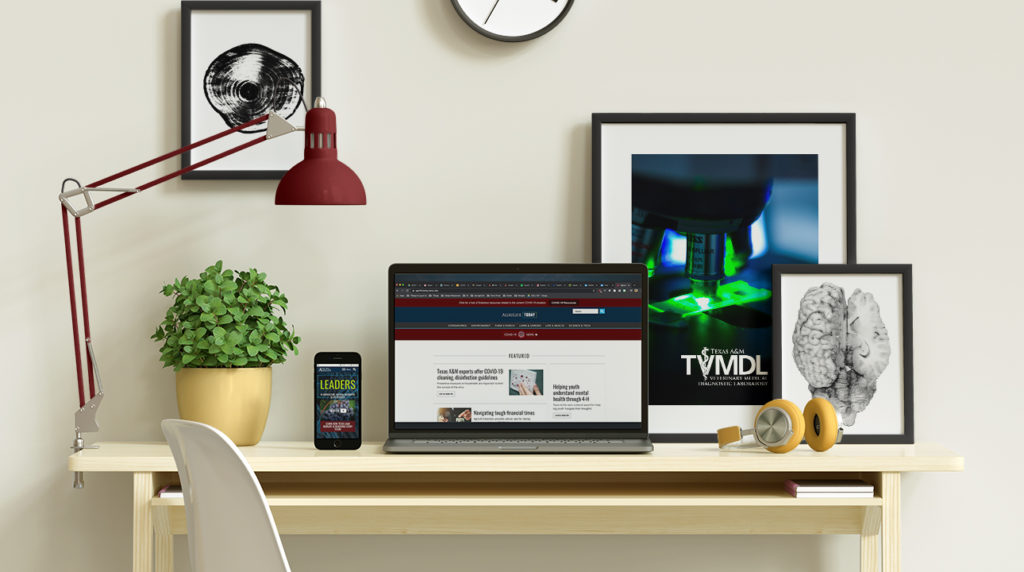
Microsoft Teams Instructions
- Once you have joined your video meeting, click on the “…” in the video meeting task bar and select “SHOW BACKGROUND EFFECTS.”
- Select from the available backgrounds. AgriLife IT is making official branded AgriLife backgrounds available to all online PC’s, so these backgrounds should be included in your selection.
If you need assistance, contact the AgriLife Service Desk at [email protected].
TAMU Zoom Background Repository
You can download or access Zoom at tamu.zoom.us.
Zoom Best Practices
- If you are not an employee of a College of Agriculture and Life Sciences department, your supervisor must give you approval to host a Zoom meeting. Licenses must be purchased to facilitate a meeting. Do not post meeting invitations in public forums such as Facebook Groups or in press releases.
- Have attendees register to join your meeting with their contact and email information; then send the meeting invitation to those specific attendees.
- As the host, lock the meeting after you have started it so no other individuals can join.
- Allow only the host to have the ability to share a screen.
- Automatically mute all participants’ microphones when they initially join the meeting, and control whether they can later unmute themselves.
- Disable attendee annotation.
- Do not use Zoom when information being discussed is confidential or sensitive (i.e. FERPA, HIPPA, financial information, HR-related content, contracts, or any controlled unclassified information related to research projects).
- Be prepared to terminate your Zoom meeting should you find a hacker has intervened and is posting offensive content or audio.
- Close the Zoom app on your computer when not in use to avoid access by hackers to your camera or microphone.
- Contact AgriLife IT for alternative solutions such as Microsoft Teams and WebEx.
